
Navigation
-
-
-
-
Support via ABBYY OCR Linux Google Group
Table of Contents
CLI OCR FAQs
-
Below you will find a list of frequently asked questions for the ABBYY CLI OCR tool.
-
This section will be extended over time.
You need further Support?
Join us @ the ABBYY OCR Linux Google Group ![]()
http://groups.google.com/group/abbyy-ocr-for-linux
Does the CLI-OCR Version 11 work with a V9/V8 license?
No, ABBYY CLI OCR V11 will not work with V9/V8 serial numbers, because it is based on a different FineReader Engine (more about ABBYY's OCR SDKs). If you wan to test V11, just request a Trial.
Do I have to change my code when upgrading to CLI-OCR V9 or V11?
Well, it depends ![]()
-
Yes, the name of the 'executable“ has changed form abbbocr to abbyyocr9 or abbyyocr11
-
Yes, - if you want to use the new options, like “PDF/A-2” or “epub”, you have to adjust your export parameters

-
In V11 ABBYY changed some parameters to make the more consistent, it is recommended to have a closer look at the documentation. Since DOC, XLS and PPT are not supported any longer (MS stopped the formats, ABBYY is following) now the calls were adjusted to support DOCX, XLSX, and PPTX.
Will V11 run on the same OS as V9?
The major difference is that V11 is now a native 64-Bit application. So if your OS is 64 bit it will probably should work when the minimum system requirements are fulfilled. If you run V9 on a 32-bit OS then V11 will not work.
Will re-installing the latest release need re-activation
ABBYY CLI OCR for Linux 11 or V9 can be reinstalled on one and the same computer an unlimited number of times without reactivation. However, if you make major system upgrades, e.g. format your hard drive, or reinstall the operating system, an additional activation may be required.
Activating and deactivating a Licence
Situation: I have 2 machines. Local machine and Production machine. I had installed trial licence on my local machine. After obtaining a full licence, I replaced the trial licence with my full licence. I obtained a new production machine and installed my old trial licence on it. After testing everything, my intention was to move the full licence to the production machine.
To do so, I deactivated my full licence on my local machine and tried to activate the full licence on my production machine. The production machine displays 2 licences now → Trial licence and full licence. And the abbyyocr command reflects to the trial licence. I cannot deactivate the trial licence as the number of deactivations is crossed.
Answer:
-
Please go to the
/var/lib/ABBYY/SDK/11/Licensesdirectory and remove all the files corresponding to your trial license. These files are prefixed with your trial license number. -
Then please restart the machine. After that you will have only your full license on your machine.
Source: Google CLO OCR Group Discussion
Working with multiple licences on one machine
The CLI application can only work with one active license file and it is not designed to switch between multiple licences out of the box). If you want to switch between to license files, you have to ensure that the CLI application only uses one active license file (with enough pages on the counter). Below further details that explain changes between V9 and V11:
CLI V9
-
In v9 license files
*.frelfare located in the abbyyocr9 installation directory, by default/opt/ABBYYOCR9. -
So if you have a running CLI OCR system with an activated license – make sure the application is not running.
-
Move the currently active license file to another folder (e.g. “Used-Lic-2014 – reuse form 1.1.2015”)
… now the CLI OCR will not work any longer -
If you have a new serial number, activate it – then a new license file will be generated – the CLI will work again.
If you have already an other activated license file that was activated on this machine, just move it in to the installation directory. -
Beginning of a next year the page counter will be re-filled automatically and you can continue working with this license file. Once the volume is processed (again), remove it to a new folder “Used-Lic-2015 – reuse form 1.1.2016” and move in the “archived” file from “Used-Lic-2014 – reuse form 1.1.2015”
-
There is no need to deactivate/reactivate on the same machine, but even if you would do so, it would work. It will not be counted as a new activation.

CLI V11
The process of exchanging the license file is in almost the same as for V9, but V11 works with a licensing service. So there is a slight difference. Here the instruction for CLI OCR V11 on how to switch between two license files:
-
The V11 license files
*.ABBYY.Licenseare now always located in the/var/lib/ABBYY/SDK/11/Licensesdirectory. -
Make sure that the abbyyocr11 is not working.
-
Stop the Licensing Service using the script
abbyy-fre11-licensing-servicelocated in the abbyyocr11 installation directory (default location/opt/ABBYYOCR11) by calling the following command in terminal under 'root':
sudo ./abbyy-fre11-licensing-service stop -
Remove the 'old' license file from the
/var/lib/ABBYY/SDK/11/Licenses directoryand then move in your other license file. -
Start the Licensing Service:
sudo ./abbyy-fre11-licensing-service start
Will the CLI run on virtual machines?
Theoretically yes, but in reality the internal protection scheme restricts that. So virtual machines are not allowed to run the CLI OCR. It has to be used on a real, physical machine.
Why? - ABBYY is concerned about piracy. 
Note: Please be aware that a 12.000 pages per year license is not considered as “critical” for a server scenario, because it is less than 33 pages per day ![]() . Thus, these are not allowed to be used in virtual machines.
. Thus, these are not allowed to be used in virtual machines.
If you plan to use ABBYY CLI OCR in virtualized company server environments, then please contact ABBYY when the order value is bigger than 2.500€ and we will (try to) find a solution.
Will the CLI OCR run on in the Cloud?
Technically the CLI OCR could also run in Cloud Data Centers, but…
-
the Enduser License Agreement does not allow that
-
the protection system could stop the installation - even it might work at the beginning
-
ABBYY is not supporting CLI in the Cloud
So if you are planning a project where you need OCR licensing for Cloud, please contact your local ABBYY office.
Some more details on general ABBYY OCR Cloud licensing can be found here:
https://abbyy.technology/en:scenario:cloud-licensing
You would extend your Cloud Service also with OCR, then ABBYY's Cloud OCR Service might be an alternative. The service is simple to integrate, it comes with a REST API and you do not have to care about scalability. More about this topic @ the ABBYY Technology Portal:
-
Scalability of the ABBYY Cloud OCR
-
OCR SDK Scalability in general - FineReader Engine (SDK) code samples & features
Can the CLI be used on containers?
Technically, yes. However, the default licensing mechanism of CLI11 does not support its usage in containers. A special licensing is required. If you are going to use CLI in containers, please contact ABBYY to find a suitable licencing solution for your scenario.
Do I need root-rights for the CLI OCR?
-
ABBYY CLI OCR for Linux 11/9 can be used with unprivileged user rights.
-
Only for activation of the license file “root” is needed.
Important: If “normal” users can not use the CLI, please check the user rights and test chmod 755 /var/lib/frengine9/.elf
What can I do with my licenses? (V11)
License Check
Right after installation you were shown how to check you license settings:
-
Start the LicenseManager.Console in your installation folder

-
Select the license number and press return
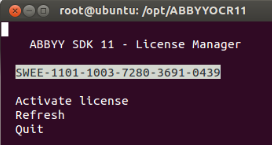
Note: The serial in the screen shot is just a trial code – if you want to test just request your personal trial license
-
Select the License Parameters, then press return to see the details
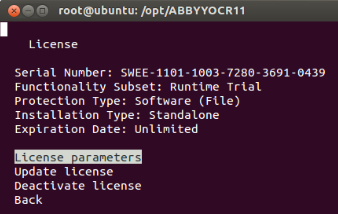
-
Here you can see all the details of the license – also the number of pages that are still available.
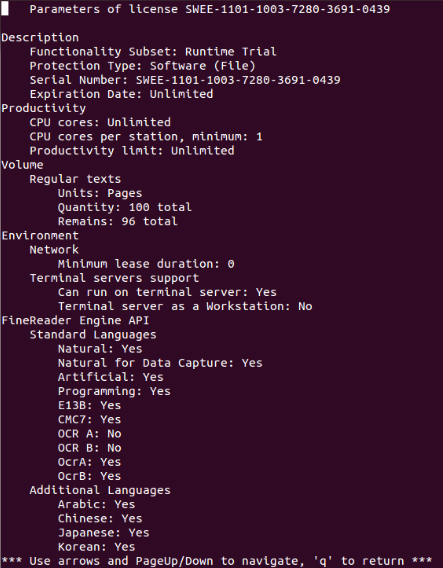
You can also call abbyyocr11LM in the terminal – see details in the abbyy 11 - how many pages were executed?
Deactivation and Reactivation

-
ABBYY CLI OCR for Linux 11 license can be deactivated - use it can be found in your installation directory.
-
The deactivated license can be then activated on another computer. The number of allowed deactivations is be restricted in a license.
In V9
-
Deactivation is also executed with the help of the Activation utility (
/ActivateFRE) using the “‐deactivate” parameter. -
The deactivation can be performed only via the Internet. Deactivation is carried out automatically and takes only a few seconds. An Internet connection is required.
-
Once the deactivation is complete, the license can be activated on another computer.
How Can I un-install the CLI-OCR?
-
To uninstall the distribution please run the following commands under root account:
-
rm –f –R -
rm –f /usr/local/bin/abbyyocr
(if you added these files there during installation)
-
How can I use multi core CPUs?
-
The licenses of CLI V11 / V9 allow to use multiple CPU cores for processing
New CLI V11: V11 has a built in option to distribute the pages of a multi-page document over several CPU-Cores you can define how much CPU-resources you want/can 'invest'. Details can be found in the documentation: General: Miscellaneous Keys
-
Below you will find a excerpt form a mail thread form the Google Group – it is about V9, but should also deliver similar results in V11.
The command pattern I used is:
abbyyocr9 -rl German English -if ./input.pdf -f Text -tet UTF8 -of ./ output.txt V11 has to be called with abbyyocr11
Please see below my results:
-
Sequential processing of a 427-page PDF
Processing time: 7 min 23 sec
-
Sequential processing of 214-page PDF (first half of test PDF)
Processing time: 3 min 40 sec
-
Sequential processing of 213-page PDF (second half of test PDF)
Processing time: 3 min 46 sec
Result: Parallel processing of 214-page and 213-page PDFs takes ca 50% of the over all of the processing time
To start parallel processing, you should used the following command:
abbyyocr9 -rl German English -if ./Part1.pdf -f Text -tet UTF8 -of ./ Part1.txt & abbyyocr9 -rl German English -if ./Part2.pdf -f Text -tet UTF8 -of ./Part2.txt
-
Start time: 14:32:37
-
Part1 finish time: 14:36:22 → processing time: 3 min 45 sec
-
Part2 finish time: 14:36:31 → processing time: 3 min 54 sec
-
-
Total processing time: 3 min 54 sec
As you can see, the results show that total processing time is almost two times smaller in comparison with sequential processing of the entire 427-page PDF if you process both halves of this document in parallel on two cores.
… more to come
Back to: